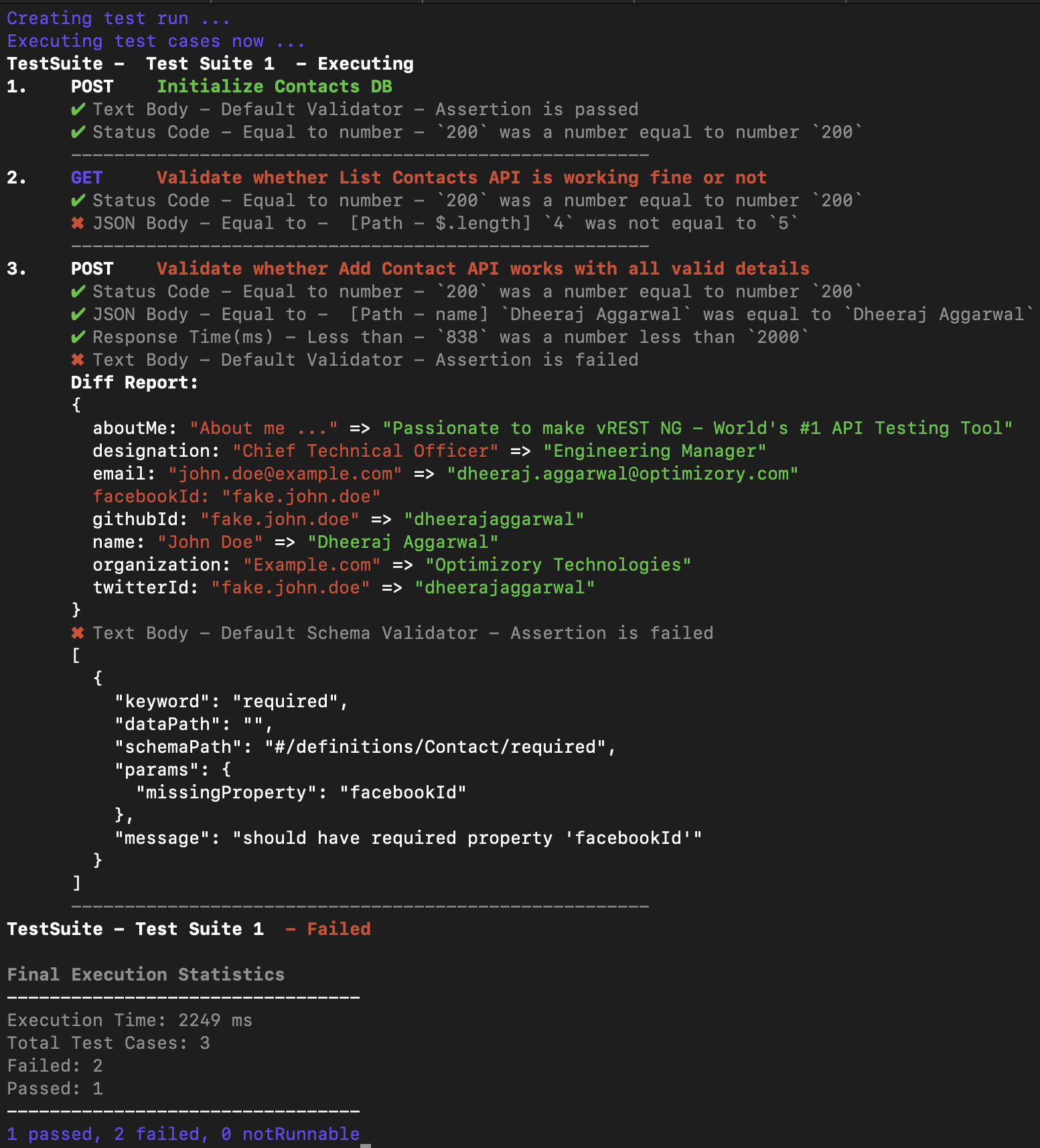# Executing Test Cases via command line
Run command of vrest-ng-cli binary is used for running the API test cases on the command line that are stored in a project directory.
# Usage Instructions
vrest-ng-cli run --projectdir="<path_to_tc_directory>"
[--testsuites="<comma_separated_test_suite_ids>"]
[--tags="<comma_separated_tag_names>"]
[--env=<environment_name>] [--nosslcheck=<boolean_value>]
[--consoleLogging=<boolean_value>]
[--logger=<one_of_available_loggers>]
[--logfilepath="<path_of_log_file_for_logger>"]
[--record=<boolean_value>]
[--token=<cli_token>]
# Example
vrest-ng-cli run --projectdir=/path/to/your/project/directory
--testsuites="Sample\ Test\ Suite"
--logger=xunit
--logfilepath=/path/to/directory/for/vrest-logs/logs.xml
And if you would like to record the test execution results in the vREST NG Dashboard Service then
vrest-ng-cli run --projectdir=/path/to/your/project/directory
--testsuites="Sample\ Test\ Suite"
--logger=xunit
--logfilepath=/path/to/directory/for/vrest-logs/logs.xml
--record=true
--token="paste the generated CLI Token here"
Note: For information on generating CLI Token, you may look at our guide on CLI Token.
# Options
--projectdir : Provide the path of the project directory which
contains the testsuites.json file.
If you don't provide any filter, then it will execute
all the test cases available in the project.
--testsuites : Optional Filter: Provide the comma-separated list of
test suites which you want to execute in double-quotes.
--tags : Optional Filter: Provide the comma-separated list of
tags that you want to execute in double quotes.
--methods : Optional Filter: Provide the comma-separated list of
method names that you want to execute in double quotes.
--exclude-testsuites: Optional exclude filter: Provide the comma separated
list of test suite ids which you don't want to execute
in double quotes.
--exclude-tags : Optional exclude filter: Provide the comma separated
list of tags which you don't want to execute in double
quotes.
--exclude-methods : Optional exclude filter: Provide the comma separated
list of method names which you don't want to execute
in double quotes.
-T, --timeout : How much to wait for a response after execution
of the test case.
It should be provided in units of seconds.
e.g. -T=3 will wait for 3 seconds for the response
-N, --env : Provide the environment name to initialize
the global variables.
By default environment `Default` is used.
--envfilepath : Provide the environment file path containing extra
run time variables (key/value pairs) in JSON format.
--vars, -v : Provide extra run time variables through this option
apart from `--env` option. [default: {}]
--token : Provide the authentication token to store the test
run results on vREST NG Dashboard Service.
--record : If this argument is `true`, then the runner will
record and store the test run results in vREST NG
Dashboard Service. [boolean] [default: false]
--commitid : Provide the version control commitId to associate with
the current test run in vREST NG Dashboard Service.
-S, --nosslcheck : If this argument is `true`, vREST NG CLI will process
all requests, without Secure Certificate Check.
By default, Secure Certificate Check is enabled.
This option is useful in the self-signed certificate
issues.
-C, --consoleLogging: If this argument is `false`, then the runner will not
log the results on the console.
-L, --logger : Your desired logging of the vREST NG CLI execution
process and result.
This can be either `console` or `json` or
`csv`, `xunit`, or `custom`.
By default `console` logger is used.
--logscriptpath: Valid if logger value is `custom`. Provide file path of
the logger script to generate custom formatted output.
-F, --logfilepath : Valid if other than `console` logger
is selected.
The absolute path of the log file, into which
execution process and result logs will be dumped.
If path/file is not present, the tool will try
to set up that path, and create a file automatically.
Please note that if the file already exists,
that will be overwritten.
By default it will be the `vrest_logs/logs.[json|xml|csv]`
in current directory.
--stoponerror : Specify -1 if you want to skip the current test suite on
error. Specify 0 if you don't want to stop on error.
Specify 1 if you want to stop on the first error. Otherwise,
specify any number if you want to stop the execution after
the specified number of failed executions. [default: 0]
--proxy : If this argument is `true`, then the runner will respect the
proxy-related environment variables HTTP_PROXY, HTTPS_PROXY.
Otherwise it will not use the proxy settings. [boolean] [default: true]
-H, --help : To see this help.
Note:
- For more information on how you may write a custom logger to generate customized output, you may follow our guide on custom logger.
- For more information on providing run time variables through option
--varsor--envfilepath, you may follow our guide on run time variables.
When you execute this command, then this will execute the tests and will show you the following report on the command line: